Microsoft Azure Cognitive Search
Quick Start
Setup Service and Index
Create Service
To set up the search a Cognitive Search resource in the Microsoft Azure portal has to be created. Therefore, open the home view of the portal which should look like this:

Click on Cognitive Search which opens the following view:
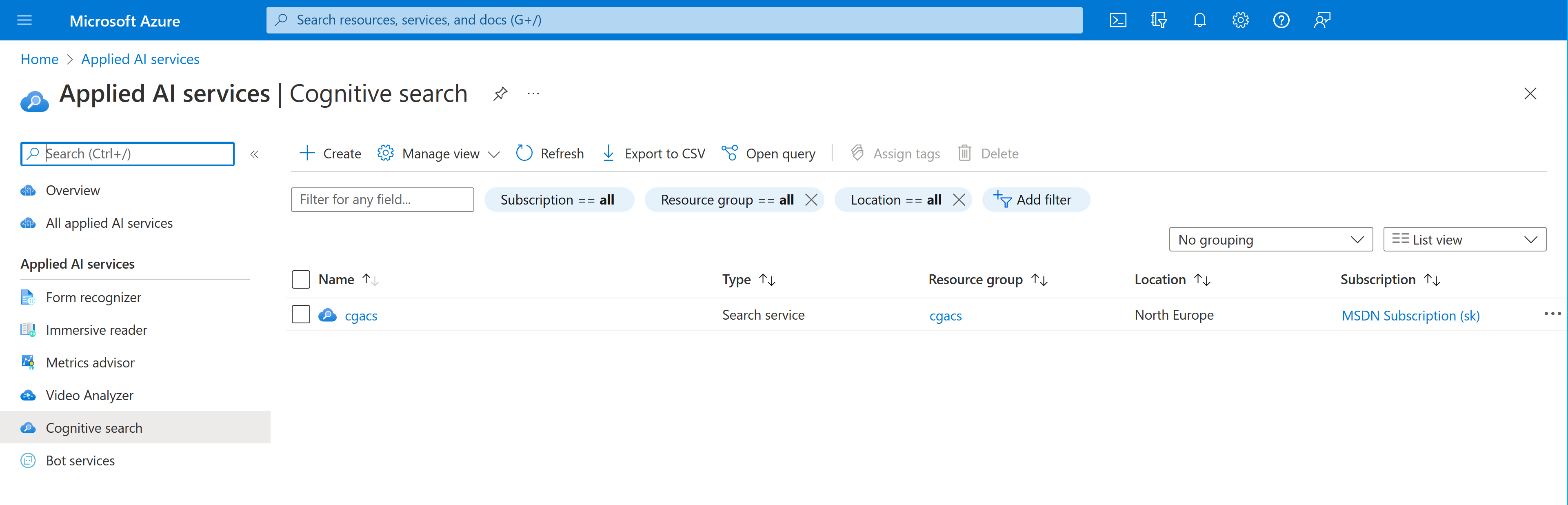
Inside this resource view click Create and create a service:
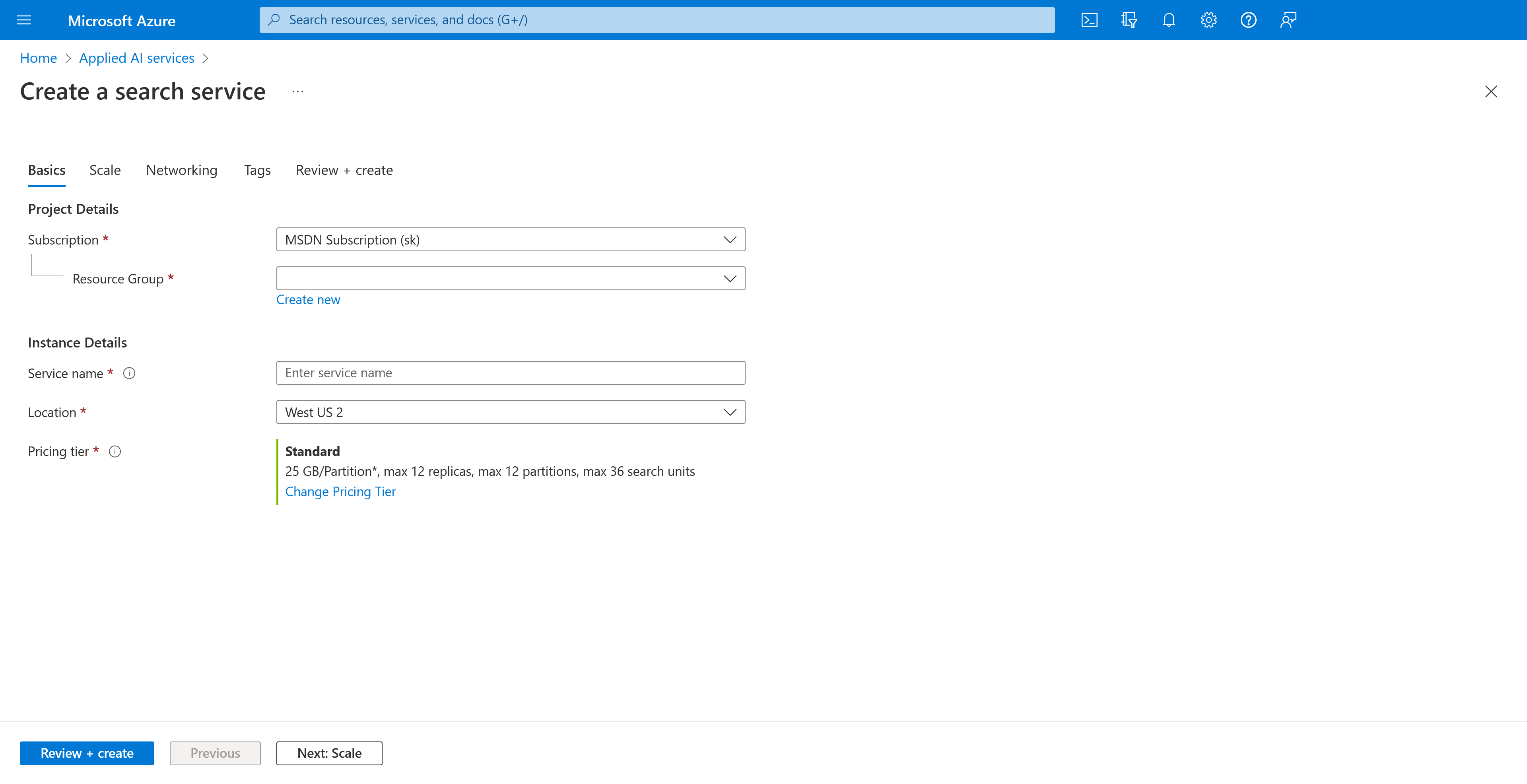
API Key
The service keys can be configured under Keys:
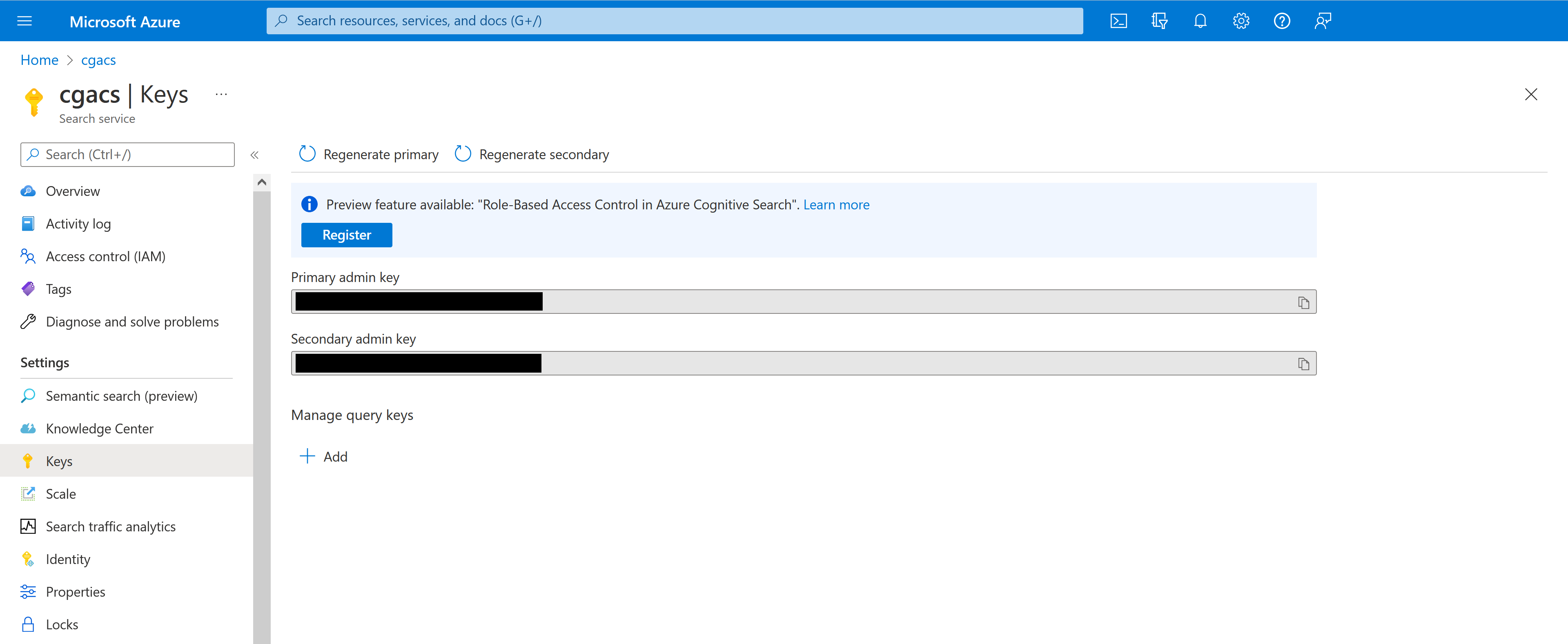
Create Index
Under the service an index can be added by clicking on Add Index:
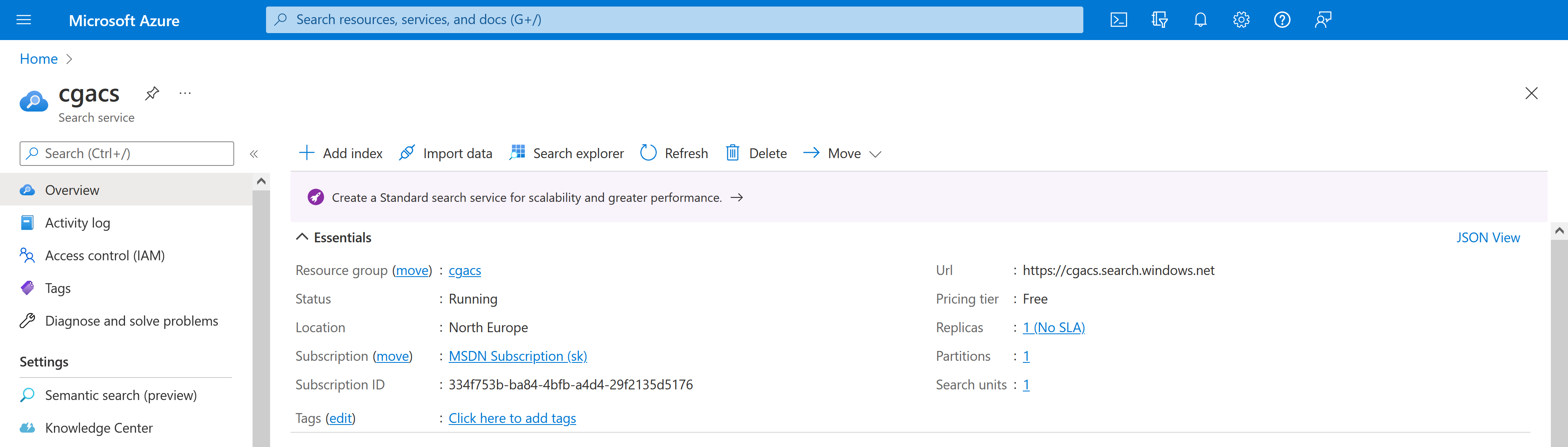
Set up the index by adding fields. The following exact fields have to be added if all document’s metadata should be fed:
| Field Name (case-sensitive) | Type | Remark |
|---|---|---|
allowAcl |
Collection(Edm.String) |
Add this field to enable secure search! |
author |
Edm.String |
|
breadcrumbs |
Collection(Edm.String) |
|
breadcrumbUrls |
Collection(Edm.String) |
|
clickUrl |
Edm.String |
|
content |
Edm.String |
If filtering, sorting, and/or faceting are enabled on this field then the content cannot exceed 32766 bytes. It is recommended to disable filtering, sorting and faceting on this field. |
contributors |
Collection(Edm.String) |
|
createdDate |
Edm.String |
|
fileExtension |
Edm.String |
|
itemType |
Edm.String |
|
keywords |
Collection(Edm.String) |
|
languages |
Collection(Edm.String) |
|
lastModifiedDate |
Edm.String |
|
mimeType |
Edm.String |
|
previewUrl |
Edm.String |
|
source |
Edm.String |
|
title |
Edm.String |
Metadata fields which are source-system specific have to be added to the index definition accordingly, so that they are fed, too.
After setting up the index click Create:

| Index field alterations require a connector restart to take effect! |